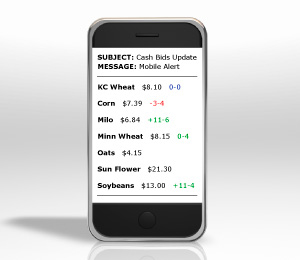Williamson Insurance Email & Text Registration Guide
| Already Registered - SIGN IN HERE | |||||
| Step 1) Register for Alerts | |||||
| Step A) Click on the "Register For Alert" |
| ||||
| Step B) You will be taken to a Registration Form. Fill Out All information required. | |||||
| Step C) Once you submit the form to "Complete Registration" you will receive an email to verify the registration. Open and click on the link provided to verify your information. | | ||||
| Step 2: Logging Into the Website and Setting Up Your Alerts | |||||
After clicking on the registration verification link you will automatically go to the Sign In webpage. If you are not directed to the Sign In screen: Step A) Click on the Homepage, then "Mobile Alerts Click Here For Details" |
| ||||
| Step 2) Enter your Username and Password | |||||
| Step 3) You will be directed back to the homepage. In the top menu you will now see on the right side "MY ALERTS". Click on this. | 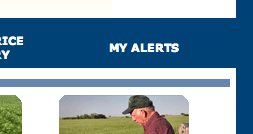 | ||||
Step 4) This will direct you to a screen where you can:
Click on "Email and Text Message Alerts". |  | ||||
Step 5) Entering Your Phone For Text Alerts (skip to Step 6 if you do not want Text Alerts)
|  | ||||
Step 6) Once in this screen you have the ability to sign up for:
| |||||
| Step 7) Save Alert Subscriptions at bottom to save your choices. | |||||